New Microsoft Edge has many improved features. It has better UI than the last legacy edge. The site loading speed in this browser is excellent and it doesn't consume too much RAM. In this article we come with some exciting Microsoft Edge tips and tricks.
The best Edge tips and tricks
Remove the news and headlines
The unnecessary news headline consumes the internet. If you don't need news headline then follow these steps to remove headlines.
- Click on the home setting icon in the browser's start page.
- Choose custom
- Locate content and change content visible to content off.
Enable Dark mode in Microsoft Edge
Enabling Dark mode in Microsoft Edge looks cool. To enable Dark theme follow below steps.
- Click on triple dots icon in upper area of browser or press alt + F.
- Now go to settings.
- In left panel click on appearance.
- In default theme change light to dark.
Play Edge surf game without going offline
Like chrome's T Rex Dino game edge has its surf game. To play it any time search in search bar edge://surf. Don't forget to comment your high score in comment.
Import bookmarks and favorites from other browsers to Edge
- Press alt + F
- Click on Favorites
- Click on Import
- It will take you in another tab where the installed browsers will be shown and import what you want.
Install Chrome Extensions
The Microsoft edge supports chrome extensions. You can install any chrome extensions from chrome web store.
Browse Privately in Edge
- Right click on the Edge icon in task bar
- You will see New Inprivate window now click on that.
Change Default Search Engine
- Go to settings
- In left panel click on privacy, search, and devices
- Scroll down and in services click Address bar and search
- Locate Search engine used in address bar and now change your search engine.


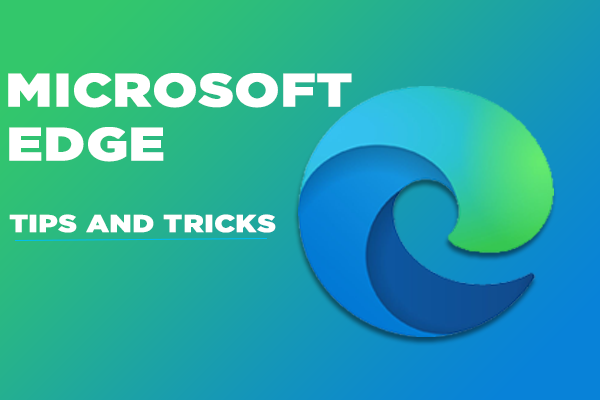




0 Comments